We now have a video demonstration on how to activate a prepaid AT&T sim card online for use with a ThinkPenguin USB 4G modem.
 Before you can utilize your new USB 4G LTE-Advanced Modem (TPE-USB4GLTE) you'll need to purchase a compatible SIM card. Our 4G LTE-Advanced Modems take a Standard SIM (15 x 25mm) card. You must purchase a AT&T Standard SIM card to connect to a AT&T cellular network.
Before you can utilize your new USB 4G LTE-Advanced Modem (TPE-USB4GLTE) you'll need to purchase a compatible SIM card. Our 4G LTE-Advanced Modems take a Standard SIM (15 x 25mm) card. You must purchase a AT&T Standard SIM card to connect to a AT&T cellular network.
Note: We highly recommend selecting the configuration of this product with a LT4120 chip if for use in the United States.
To activate you will need the IMEI # of the modem (example: 348895361010731) and the 20 digit # on your SIM card (example: 89348000003499216835).
0. Depending on the modem you may or may not have a sticker/card containing the IMEI # on it.
There are different ways to obtain this information. First connect the modem to the computer. In some desktop environments like Cinnamon it can be obtained by clicking on the network applet and going to Network Settings. Then click on the Mobile Broadband connection. Here you will see the IMEI #. If that isn't an option with the desktop environment and network manage you use another way to do this is via the terminal.
For modems that are configured in MBIM mode (see further down for modems configured for QMI mode):
Insert your SIM card and open up a terminal and install libmbim-utils followed by the command below it.
Example on installing libmbim-utils under Debian and Ubuntu based distributions like Trisquel:
sudo apt install libmbim-utils
Then to obtain the modem's IMEI # (MBIM configured modems) run:
sudo mbimcli -d /dev/cdc-wdm0 -p --query-device-caps
You will see something like this:
[/dev/cdc-wdm0] Device capabilities retrieved:
Device type: 'remote''
Cellular class: 'gsm'
Voice class: 'no-voice'
SIM class: 'removable' class: 'gprs, edge, umts, hsdpa, hsupa, lte, custom'
SMS caps: 'pdu-receive, pdu-send'
Ctrl caps: 'reg-manual'
Max sessions: '8'
Custom data class: 'HSPA+'
Device ID: '358895071203201'
Firmware info: 'T77W595.F0.0.0.5.2.GC.022'
The Device ID above is the IMEI # of the modem.
* if mbimcli returns "error: couldn't open the MbimDevice: Transaction timed out" issue the command without the -p
and if you get "No such file or directory" verify /dev/cdc-wdm0 is the location of your modem, to find out the location on your system run: dmesg | grep cdc-wdm
Of LT4120 modems that are configured to work in QMI mode you must do the following:
Insert your SIM card and open up a terminal and install libqmi-utils followed by the commands below it.
Example on installing libqmi-utils under Debian and Ubuntu based distributions like Trisquel:
sudo apt-get install libqmi-utils
sudo su
cd /etc/udev/rules.d/
wget https://www.thinkpenguin.com/files/99-lte.rules
Then to obtain the modem's IMEI # (QMI configured modems only) run:
sudo qmicli --device=/dev/cdc-wdm0 --device-open-proxy --dms-get-ids
* /dev/cdc-wdm0 is the location of your modem, to find out the location on your system run: dmesg | grep cdc-wdm
1. Once you have an appropriate AT&T Standard SIM card the first step to setting up the modem on your system is to follow AT&T's activation processes. Keep in mind that some AT&T SIM cards are restricted to AT&T prepaid products. Don't make a mistake and get the wrong card or service plan. If you are unsure we recommend talking to an AT&T representative and clearly describing what you need: A Standard size SIM card for a third party USB 4G-LTE Advanced cellular modem. You can get a prepaid plan or a contract plan as desired, so long as it's for this type of device.
In most cases you can activate a card you already have online via AT&T's web site, a trip to an AT&T store, or a phone call to AT&T. AT&T sells SIM cards at most of its stores and you can generally pick one up locally.
Find a store: https://www.att.com/stores/
For online activation see: https://att.com/activateprepaid
For online account management of AT&T prepaid services see: https://www.paygonline.com/
Or if you have AT&T PREPAID and don’t want to activate online, call AT&T at 800.901.9878.
2. Once you have activated your SIM card you can insert the card into the SIM card slot on your USB cellular modem.
3. At this point you can either connect the modem directly to a computer's USB port and continue the directions below or if you want to utilize the modem with multiple computers connect the modem to a libreCMC wireless router by following our directions applicable for that sort of setup.
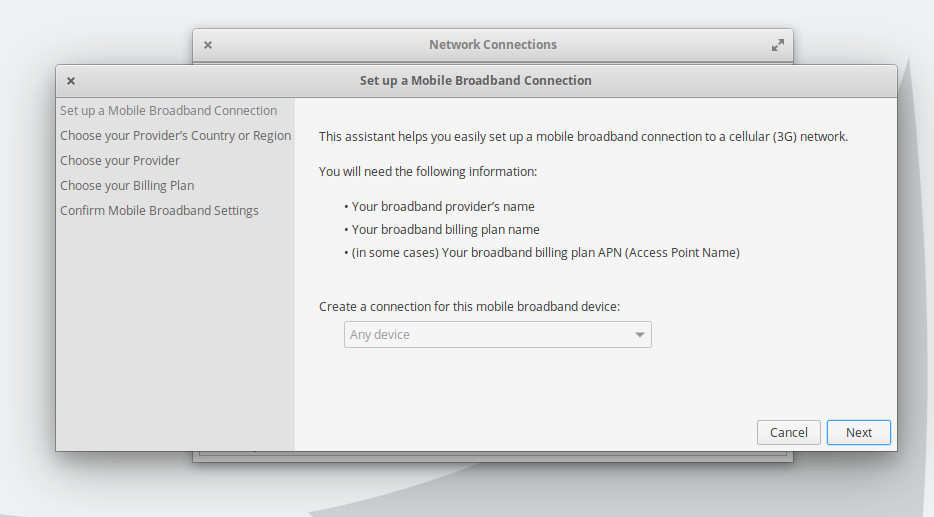 4. For most distributions: From your network applet in the top right or bottom right corner find your Network Settings and add a new connection. You may need to click a button that says Edit Connections first depending on your distribution and version. To add a Mobile Broadband connection click the + arrow. You will be prompted to select the connection type. Select the Mobile Broadband option. This will start a wizard which will ask you which country you are in and who your cellular provider is.
4. For most distributions: From your network applet in the top right or bottom right corner find your Network Settings and add a new connection. You may need to click a button that says Edit Connections first depending on your distribution and version. To add a Mobile Broadband connection click the + arrow. You will be prompted to select the connection type. Select the Mobile Broadband option. This will start a wizard which will ask you which country you are in and who your cellular provider is.
5. As you progress through the Mobile Broadband wizard you'll be prompted to select a plan for your cellular provider. There may be more than one AT&T plan and you will have to select the one that is right for you. Regardless of what it may say here (for example AT&T LTE contract) you need to select the plan which says NXTGENPHONE in the Selected plan APN (Access Point Name) box (once selected, but before you hit Next). If you don't see this select the My plan is not listed option... instead or its equivalent and manually enter NXTGENPHONE into the Selected Plan APN (Access Point Name) box. APN broadband is another APN that should also work for AT&T.
Please note: We did not test the NXTGENPHONE APN. We did however test AT&T's network via a MVNO (mobile virtual network operator) utilizing a different APN for AT&T's resellers (att.mvno). We don't know if att.mvno will work if you have service directly through AT&T. It would be a good idea to double check this by asking AT&T what the most appropriate APN (access point name) is for your service at the time your subscribing.
We do not believe AT&T is requiring a username, password, phone number, network ID, or PIN, and all the other default settings should be correct. Apply & Save.
6. If your modem is connected it may attempt to connect automatically, but if not find your network applet again and select the Mobile Broadband connection to connect.
7. If all was successful you should be able to open a web browser and surf the internet.
If you have any problems we recommend looking at our troubleshooting documentation and/or contacting our support team for assistance.
AT&T is unlikely to be of much assistance with third party products or GNU/Linux. Fortunately that is what we are here for.
