These instructions apply to distributions with recent releases of GNOME including: Ubuntu 22.04, AlmaLinux 9, CentOS Stream 9, Fedora 34, and Redhat Enterprise Linux 9:
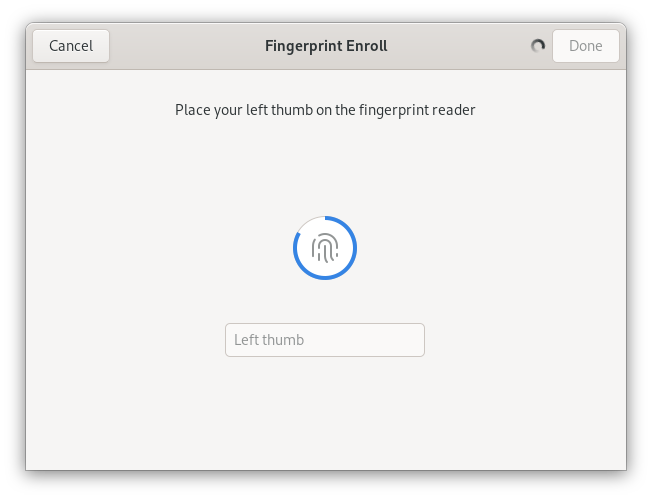
1. Go to Activities in the top left corner, then search and open the Settings app
2. Create a user account that you want to turn on using a fingerprint for (click the Add User button to do that)
3. Login as the user and open Settings again, then under Users click Disabled next to where it says Fingerprint Login
3. Click the Scan new fingerprint button to enroll a finger
4. Select a finger to enroll and enter your password when prompted
5. Repeatedly place your finger on the fingerprint reader until the screen indicates enrollment is complete
6. Click the Done button, then exit the app
7. Log out and try logging in as the user for which you enrolled a fingerprint
